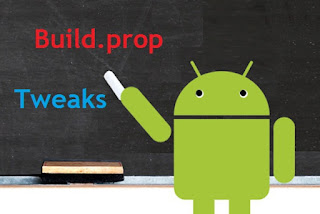
What is build.prop?
One area we haven’t talked too much about is the build.prop file and what you can do with it. The “build.prop” file is a system file that contains build properties and settings. Some of the contents are specific to your device or your device’s manufacturer, others vary by version of the operating system, but some are generic to all devices running the same version of Android as you are.
All you need to make any of the changes you’re about to see is a rooted device, a root file explorer, and a root text editor. I’m old-school, so I like Root Explorer (which includes a text editor), although there are various build.prop editors that you can get from the Play Store to help make the process even easier. Use whichever method works for you. If you go the explorer/text editor route, navigate to /system/ and make a backup of build.prop (optional), then open it as read-write (it’s read-only by default).
After that, simply change the values of existing lines, or add new lines. Save the changes and reboot, and make sure you like the changes you made. If not, simply re-edit the build.prop, save, and reboot again.
- First of all you should have a rooted device. You can use Kingo Root to root any Android device easily, if your device is not already rooted.
- Install ES File Explorer from Google Play Store. This is necessary for making changes to the system files.
- In the ES File Explorer, open menu and select Root Explorer. This is required to make changes to the system files.
- In the ES File Explorer, open the folder /device/system/ and locate the file build.prop. Touch on the file build.prop and select ES Note Editor to open this file.
- In the ES Note Editor app, switch to the Edit mode by selecting Edit from the menu.
- Go to the very bottom of the build.prop file and type the following :
- #Multiuser support
fw.max_users=3
fw.show_multiuserui=1 - Save the build.prop file and restart your Android device. You should see the new Users option in the Android setting screen and should be able to switch to the guest account from the notification bar.
















I want to testify about United blank atm cards which can withdraw money from any atm machines around the world. I was very poor before and have no job. I saw so many testimony about how United hackers send them the atm blank card and use it to collect money in any atm machine and become rich. I email them also and they sent me the blank atm card. I have use it to get 90,000 dollars. withdraw the maximum of 5,000 USD daily. United hackers is giving out the card just to help the poor. Hack and take money directly from any atm machine vault with the use of atm programmed card which runs in automatic mode.
ReplyDeleteEmail: unitedblankatmhackcard@gmail.com