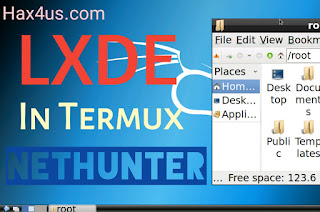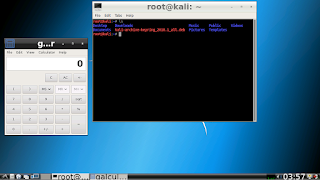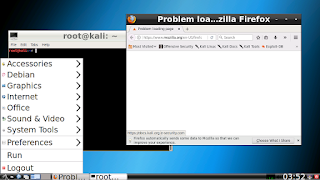|
| Hax4Us |
Hey, I am lokesh and today we are going to install Burpsuite in our Termux Nethunter.
Burp or Burp Suite is a graphical tool for testing Web application security. The tool is written in Java and developed by PortSwigger Security.
So yes it is possible to install and run Burpsuite in Kali Nethunter Prooted Environment but before any further installation steps please make sure you have LXDE installed in Nethunter otherwise Burpsuite may not run :(
Requirements :--
- Nethunter ( Not installed ? Click here )
- LXDE ( Not installed ? Click here )
- Minimum Space Required = 150 MB
Note :- All commands are highlighted
Follow All Steps One By One Carefully :--
- Open your Nethunter startkali
- Install Burpsuite apt install burpsuite -y
- Run Burpsuite java -jar /usr/bin/burpsuite
- Configure your Burpsuite and enjoy :)
If you still confused with above steps you can click here for demo video
You can checkout Official Site of Burpsuite for more instructions of usage ( Link )
Screenshots :--
 |
| Hax4Us |
 |
| Hax4Us |